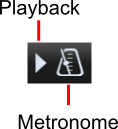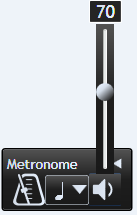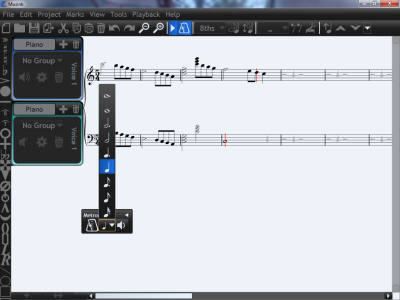Table of Contents
Metronome
This feature is available in Musink Pro only
Musink Pro has a metronome that clicks during playback. To access the metronome control, either:
- Click the Metronome Button (next to the Play Button), on the Button Bar, OR
- Click Playback from the menu bar, then select Show Metronome
Clicking these same controls will hide the metronome if it is showing.
Tip The metronome doesn't set the tempo of your piece. To set the tempo of your piece, see Modifiers.
Volume/Mute
To turn the metronome off, set the volume to 0. To change the volume of the metronome:
- Make sure the metronome control is showing (see above)
- On the metronome control, click the volume button
- Drag the slider up (louder) or down (quieter)
Additional Information
The metronome plays a woodblock sound through MIDI channel 10; this works the same way that your music plays back. MIDI channel 10 is the same channel that is used for percussion in MIDI. Because of this, volume modifiers on any percussion stave may also affect the metronome.
Changing the metronome volume will not affect the volume of percussion staves. This is because the metronome volume sets the velocity of the metronome's notes, not the volume of channel 10;
Division
The metronome can click at many frequencies, such as in 16ths or half-notes. By default, it clicks in quarter notes. To set the division value:
- Make sure the metronome control is showing (see above)
- On the metronome control, select the division value you wish from the drop down
Info Changing the division value during playback may take up to two bars to take effect. Changing the division repeately during playback may cause small pauses in playback.