Table of Contents
Guide Notes
Musink introduces the concept of guide notes, or 'guides' for short. Guides are grey notes which appear under the cursor in the music editing area. Clicking on a guide note will create an actual note at that location. Guides are used for entering notes only; they do not appear in the published score.
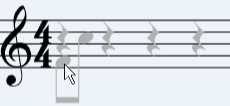
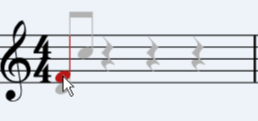
Tutorial Video
The following video contains a brief overview of guides. For more information, read below.
Adding or Removing
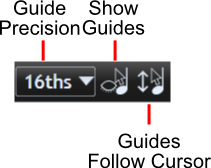
There are two ways to change the precision of guides (e.g. from 8ths to 16ths):
Method 1
- Hover your mouse over the tuplet of interest
- Press the = or + key. More guides will appear under the mouse.
You can also reduce the number of guides by pressing the '-' (hyphen) key.
Method 2
- Select a note or rest from the tuplet of interest by clicking on it
- From the button bar, click the guide precision drop-down
- Select the level of precision you want.
- Mouse your mouse back over the tuplet. You will see the number of guides has changed
Hiding Guides
To hide or turn off guide notes either:
- Click the Show Guides button in the button bar OR
- Hold shift. Guides will reappear when you release the shift key
Cursor Following
Guides will follow your cursor vertically. To switch this function off, click the Guides follow cursor button on the button bar.
Initially, guides will not follow your cursor far off the stave. If you wish to write high above or below the stave:
- Create a note on the stave.
- Drag that note to the position you want it in
- Guides will follow your mouse up/down to that height from now on
Guides do not initially follow the cursor high or low below the stave by design. This allows you to move your mouse over the score without resizing bars or having a constant barrage of guide notes.