Table of Contents
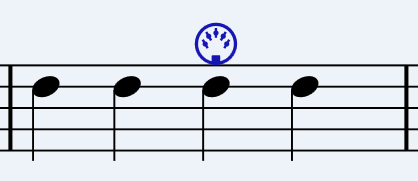
MIDI marks
MIDI Marks are available in Musink Pro only.
Musink automatically converts your score into MIDI when you export or play it. However, sometimes you might want to directly add MIDI instructions that a special and do not correspond to any particular note, mark, or text.
What can MIDI marks do?
MIDI marks let you change how your score plays with instructions that are not normally possible through traditional sheet music, or even possible with real instruments. For example, you can set your score to play in stereo, detune instruments (via pitch wheel), and trigger special commands in your MIDI equipment.
Some presets are available for MIDI Marks, but you can set the values to whatever you need.
Tip The most common use for MIDI marks is to have your score play in stereo. That is, to have some instruments play from the left speaker and other instruments play from the right speaker. To do this, follow the instructions below for adding a MIDI mark, and choose Pan Hard Left or Pan Hard Right.
How can I add a MIDI marks?
- In Musink Pro, from the Menu Bar, choose Marks, then Add MIDI Mark.
- Select a location to add the mark. You can add marks anywhere you can add notes.
- A window will open. Either select a preset, or select a command type and values.
- Click OK once done
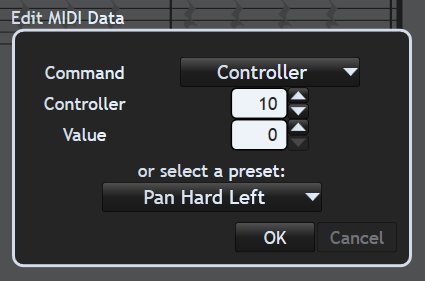
How can I edit MIDI marks?
- Click on your MIDI Mark
- From the Menu Bar, choose Marks, then Edit MIDI Mark Data.
- A window will open. Either select a preset, or select a command type and values.
- Click OK once done
What can't MIDI marks do?
MIDI marks are instructions for your MIDI device. If your MIDI device chooses to ignore a certain instructions, or is not compatible with it, the MIDI mark will have no effect.
In other words, the only limitation on MIDI marks is what your MIDI device is capable of.
MIDI Marks in Publishing
MIDI marks appear on your score as you write, but do not appear when you publish. For more information, see Publish Visibility.