Publish Visibility
Some rests, marks, and textmarks can be excluded from the published score. If excluded from publishing, the objects will not appear in published PDFs, XPSs documents or PNG files. They appear blue in Musink. This can be useful to extend the capabilities of musink (for example, to hide all clefs), or to create several versions of a score. You can also use this to have marks which affect playback, but do not appear in the published score.
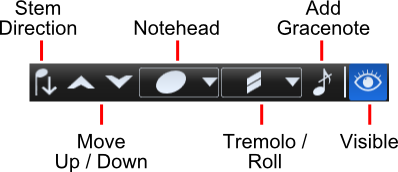
To toggle publish-visibility of an object:
- Select the object of interest
- Press the visibility button
- Deselect the object
- The object should now be blue (if excluded from published score), or black (if 'visible' in published score)
Showing/Hiding
By default, objects you exclude from publishing appear blue in the music editing area. Changing program options allows you to hide these items completely if you wish. This will not affect the published score, MIDI export, or playback.
To show or hide objects you have manually excluded from publishing:
- Click on Tools in the Menu Bar
- Select Options
- In the options window, click the Appearance tab, if it is collapsed
- Check or uncheck Show manually-hidden items that will not be published
- Press OK to close the window
To show or hide objects Musink has automatically excluded from publishing:
- Click on Tools in the Menu Bar
- Select Options
- In the options window, click the Appearance tab, if it is collapsed
- Check or uncheck Show automatically-hidden items that will not be published
- Press OK to close the window
Stems, Tails and Beams
You can choose to hide all stems, tails, and beams from an entire voice. To do this:
- If the voice and stave editors are hidden, click one to expand them
- Click on the voice settings (gear) button of the voice.
- Check the Hide Stems, Tails, Beams checkbox
- Press OK to close the window and save the settings
Additional Notes
- Not all objects can be made invisible.
- In rare instances Musink will make an object invisible. This cannot be overridden.