Writing Note Durations
This is a tutorial on specifying note durations in Musink. It is designed as a follow up exercise for those who have already completed both the Your First Score and Understanding how to write in Musink. It may also be useful for those who have used older notation editors that require you to specify every note duration manually.
Before Continuing This tutorial builds on the Your First Score and Understanding how to write in Musink tutorials. You should complete those tutorials before attempting this one.
Introduction
As discussed in Understanding how to write in Musink, Musink automatically calculates note durations for you. The trick is making sure it knows what you are after. Rather than manually specifying note durations, in Musink you specify the note-grouping (tuplet), and place notes and rests as you need them. Although there is a small learning curve involved, this method allows you to write and edit music significantly faster.
Writing in Musink
Writing in Musink is made up of two steps:
- Tell Musink how you want your notes to be grouped
- Selecting the notes you want
Changing Tuplets
To show Musink how you want your notes to be grouped, use tuplets. Changing a tuplet type in Musink does not change from where the tuplet starts (see Bisect Tuplet).
The instructions below demonstrate how to create a dotted eighth note, starting at beat 1.5, then change its duration to a quarter note.
1. Start a new project, using the default settings.
Your first bar will be set-up with four quarter-note tuplets:
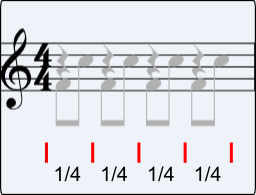
2. Add a note on beat 1.5.
Your note is an 8th note long - it runs to the end of the tuplet it belongs to.
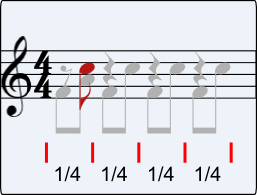
3. If your note is not selected, select your note
4. Set the tuplet to a half-note. Shortcut key: Control+2
The whole tuplet has now changed to be two notes long. Because your note runs to the end of the tuplet, it is now a dotted quarter.
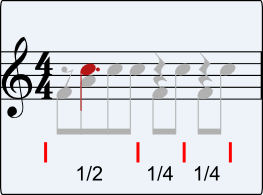
5. Usually when we compose, we change our minds about things. Lets change the note duration to a quarter now. Add a rest to beat 2.5.
To do this, add a note to beat 2.5 and press R
The note is now a quarter note long.
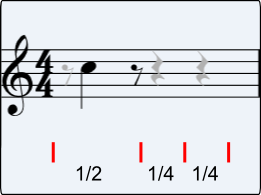
6. Play around. Notice how adding and deleting notes does not leave rests lying around, or require you to rewrite what you have already written. See Tuplets and Keyboard Shortcuts on more tuplet functions you can explore.
Whole Notes and Half Notes
See Tuplets.
Changing where Tuplets Start
To split a tuplet in two, use the Bisect Tuplet tool.
Being Explicit
Writing in the 'old' fashion of explicitly stating every note duration is not recommended in Musink, because it slow to write and slow to edit. However, if you must write in this way, your method is as follows:
- Create a note where you would like it in the normal fashion
- Bisect that tuplet, if possible
- Set the tuplet type to the duration you wish