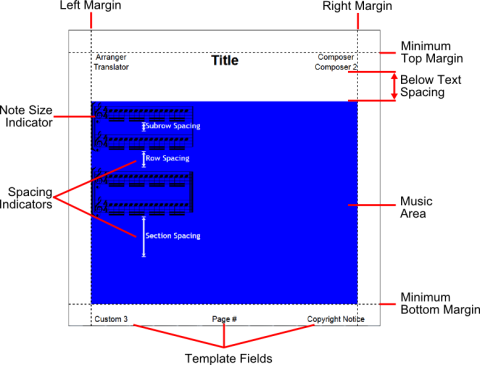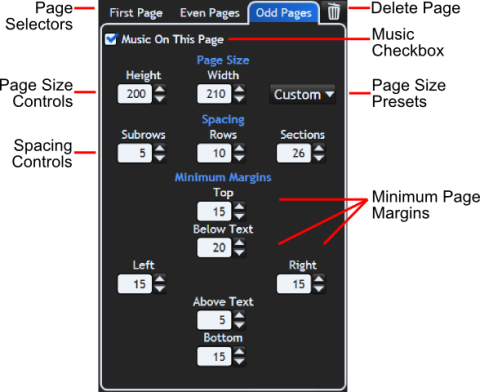Table of Contents
Page Margins
This feature is available in Musink Pro only.
Page Margins define how close music may come to the edge of the page. There are three types of margins:
- Left and Right Margins
- Minimum Top and Bottom Margins
- Above and Below Text Spacing
Margins can be set individually for each page in a template, by using the page editing panel. When setting margins, ensure that you:
- Leave enough space to fit music on the page both horizontally and vertically
- Understand that not all printers can print right to the edge of the page, so having margins of size 0 is not always sensible
- Appreciate that some publishing options may cause template fields to move inside of the page margins
Left and Right Margins
These define the width of the page that is available for music. If the stretch bars to fill rows publish option is chosen, music will be 'stretched' to fill the space within these margins.
Guttering
As margins can be set individually for odd and even pages, you can set up guttering by:
- Putting a larger margin on the left for odd pages, and the first page (if used)
- Putting a larger margin on the right for even pages
Minimum Top and Bottom Margins
These define the highest and lowest music may go on a page. Note, however, that the music area will never overlap template fields. If template fields are placed below the top margin, or above the bottom margin, the music area will be smaller. Note that template fields that are left blank during publishing are ignored.
Above and Below Text Spacing
These define how close, vertically, music may come to a non-blank template field. Having larger text spacing leads to tidier scores, but also limits the room available to fit music on the page.