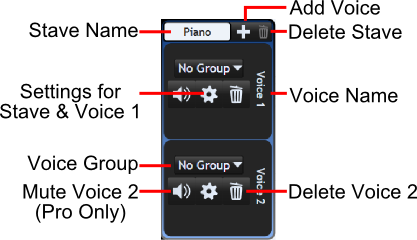Channel Volume
Channel volume (aka Track Volume) refers purely to how loud a MIDI channel (typically one stave) is. For more expressive dynamics, such as p, forte, and crescendos, see Modifiers.
Muting A Voice
This feature is available in Musink Pro only.
To mute or unmute a voice, click the mute button on the appropriate voice editor.
Setting With Modifiers
This feature is available in Musink Pro only.
Channel Volume can be set by adding text marks in the following formats:
- Volume = 50% (valid range 0%-100%)
- Vol = 50%
- Volume = 30 (valid range 0-127)
- Vol = 30
In all of the above, the equals signs are optional, and case is not important. It does not matter which type of text mark you use.
Tip If your track volume modifiers do not work, check that Send channel volume messages is enabled (see below)
Additional Info Channel volume applies to all voices that have the same channel number. There are two gotchas for volume marks:
- In new scores, the treble- and bass-clef staves that make up a piano stave are set to different channel numbers. As such, volume marks on one stave will not affect the other stave by default. To have volume marks affect both staves, either copy the volume mark into both staves, or set both staves to the same channel number using voice settings.
- Usually, each voice has a unique channel, and so a volume mark will apply to only the stave that it is written in. However, if you are composing a very large score (>16 voices), two staves may have to share a MIDI channel. In this case, a volume mark in one stave may affect playback of another. If this is an issue, consider using dynamics instead of volume.
Channel Volume Reset
At the start of playback, Musink Lite and Musink Pro automatically set channel volume to maximum. To turn this functionality off, disable all channel volume messages (see below).
Enabling and Disabling Channel Volume Messages
- From the Menu Bar, Select Tools, then Options
- Select Playback and MIDI
- Check or Uncheck Send channel volume messages
This track volume functionality was introduced in version 1.1.0.1.
Compatibility
Not all MIDI devices support volume changes. If you are unsure as to whether your volume changes are working correctly:
- Remember that this feature is available in Musink Pro only
- Create a dramatic changes in volume, by creating a volume mark that says vol = 0 and another that says vol = 127 a few beats later
- Play this dramatic volume change back through other MIDI devices that you think support volume changes. The default MIDI device in Windows MS GS Wavetable Synth is a good pick, if available.
- If you cannot hear volume changes, review instructions and hints on this page, and repeat
- If you can this dramatic volume change on other devices, but not on your ideal device, it is likely that it does not support volume messages