Colour Blind Mode
To help users those who suffer from visual impairment and/or colour (color) blindness, Musink comes with a colour-blind mode option. When colour-blind mode is switched on, a box appears around notes and marks that are selected. This feature was introduced in Musink version 1.2.0.0.
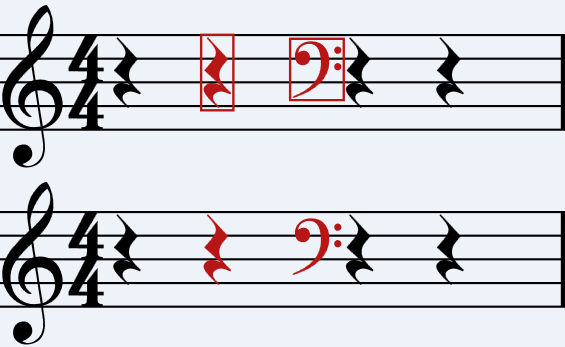
A rest and clef selected with colour-blind mode on (top) and off (below)
Using Colour-blind Mode
To turn colour-blind mode on or off:
- Click Tools from the Menu Bar
- Click Options. The options window will appear.
- Double-click Appearance to expand the appearance options
- Click Use colour-blind mode
- Press OK
If you have turned on colour-blind mode, boxes will now appear around selected notes and marks.
Publishing
Colour-blind mode has no impact on published scores. The box which appears around selected items does not appear in published scores.