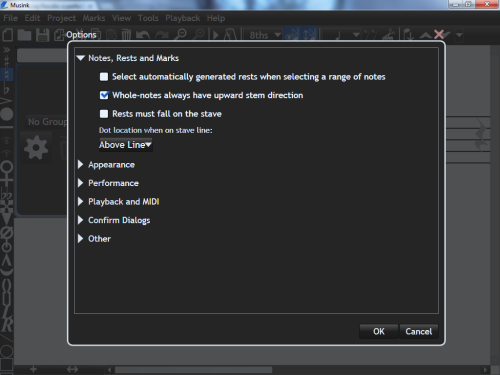Program and Project Options
This page describes the options that are available in Musink that apply globally to your project and Musink itself. It does not cover publishing options.
Accessing
Options for Musink and your project can be accessed under Tools–>Options from the Menu Bar. This will launch the Options Window. Double click any title in the Options Window to expand or collapse its content.
Notes, Rests and Marks
Select automatically generated rests when selecting a range of notes
When on, shift+clicking a range of items will also select automatically generated rests.
Whole-notes always have upward stem direction
When on, this ensures that the stem direction of whole notes is always upward. While whole-notes do not have visible stems, stem direction often affects the placement of marks, such as accents and tremolos.
Rests must fall on the stave
When on, this forces rests to fall within the stave-lines.
Dot location when on stave line
Sets where dots for dotted notes are placed when notes sit on a stave line.
Appearance
Guides notes to display
This feature is available in Musink Pro only
Selects how many guide notes to show at a time:
- All displays every guide note in your score. This may reduce performance, but can be useful when using Step Entry.
- Single Tuplet displays guides for the tuplet that the mouse is over
- Two Tuplets displays guides for the tuplet that the mouse is over, and the tuplet that follows
- Whole Bar displays all guides for the bar that the mouse is over
Allow guides on the same line as notes
When on, guides can appear on the same line as notes. While this can be useful, inexperienced users may find these guide notes on the same line tricky to click.
Show automatically-hidden items that will not be published
When on, implied-but-hidden marks, such as some key signatures after clefs, are shown to the user. This can be useful as a teaching tool, or for reminding non-expert composers about some rules of music notation. It has no impact on published scores.
Show manually-hidden items that will not be published
When on, marks and rests that you exclude from publishing will appear blue in the Music Editing Area. When off, these marks cannot be seen, giving a better indication of how your score will appear once published. It has no impact on published scores.
Use colour-blind mode
Performance
Improve performance by turning some features off
Turn this option on if you have sluggish performance when composing using Musink. When on, some features of Musink are disabled or changed, in order to take pressue off the CPU. These include:
- Auto-backup frequency
- Some animations
- Some guide note behaviours
- Some auto-layout behaviour while writing music
This feature has no impact on the quality of published scores. You may not be able to re-enable these features individually while this option is turned on.
Playback and MIDI
Middle C
This feature is available in Musink Pro only
There is no standard 'Middle-C' value in the MIDI standard. Some devices expect a C3 value, some expect C4, and others C5. Set this value to the middle-c value expected by your output device. Musink uses C4 by default, as this matches the scientific pitch notation. Musink Lite always uses C4.
This does not affect your input device. To calibrate your input MIDI device, see MIDI Input Device Settings.
Play notes as they are edited
This feature is available in Musink Pro only
When on, Musink will play notes as you add them or move them up and down the stave.
Send channel volume messages
This feature is available in Musink Pro only
When on, Musink sends channel volume information to the connected MIDI device during playback:
- Indicating to go to maximum volume when playback begins, and (Both Musink versions)
- When playback hits and volume MIDI modifiers (Musink Pro Only)
Turn this feature off if you are manually setting the volume on your MIDI device. Velocity information is always still sent. For an explanation on the difference between velocity and volume, see this page.
Confirm Dialogs
Check boxes in this section beside the warning messages you wish to appear while using Musink.
Other
In this section you can choose whether Musink automatically performs certain actions without asking. For example, you can tell Musink to always, or never, add a section when adding a coda mark. Alternatively, choosing ask means Musink will ask you what you wish to do when that situation crops up.