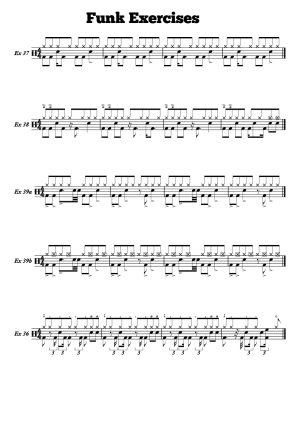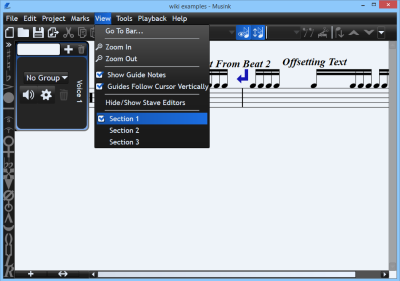Sections
Overview
Sections are musical pieces within a project. A project can have one or more sections. You may want to use sections when you wish to:
- Have a coda
- Have a drum-key
- Publish a series of pieces or exercises together (e.g. for a book).
Sections are completely independent of one another. This means that:
- Two sections within a project can have completely different numbers of staves, bars, etc.
- Changes made to one section will not affect another section
- Bar numbering does not continue from previous sections
Changes made to program-options (from the 'tools' menu) affect all sections within a project.
When publishing, you can include or exclude sections individually.
Adding
Standard
To add a section to your project:
- Click project from the menu bar
- Click Add Section
A section with one stave will be added to your project.
Based on this Section
You can add a section based on the section you are currently viewing. The new section will match the the section you are currently viewing with respect to:
- Number of staves
- Number of voices
- Stave and voice settings (including stave names)
To do this:
- Click project from the menu bar
- Click Add Section Based On This Section
The new section will be added to your project
Coda
A coda section is simply a section based on another, with a coda mark before the first beat. To add a coda section:
- Click Marks from the menu bar
- Click Add Marks
- Click Coda
- Select a location you wish to add a coda mark
- You will be prompted as to whether you want to add a coda section. Click Add Section.
A coda section will be added to your project
Drum Key
A Drum key is a special kind of section which does not display barlines, time signatures, or note stems. For more information, see drum keys.
Viewing
To switch to a section:
- Click View from the menu bar
- Click the section you wish to view
Musink will now switch to that section, allowing you to edit it, export it as MIDI, or play it back.
Deleting
To delete a section:
- Switch to the section you wish to delete
- Click Project from the menu bar
- Click the Delete Section menu option
- Musink may confirm that you want to delete this section. Click Delete
Publishing
Publishing options apply to all sections, which exception of the following:
- Sections can optionally be excluded from publishing on an individual basis. That is, one section can be published, while another is not.
- Individual sections can optionally be forced to start on a new page in the published document
- Whether stave names are published can be set for each section individually.
For more information on publishing, see Publishing Overview.
Playback and MIDI
Sections are considered to be individual pieces of music. As such, playing back your piece will playback the section your are currently viewing only. Similarly, exporting MIDI will only export the section you are currently viewing.
Rules
Musink enforces some rules regarding sections:
- A project must have at least one section
- Each section must have at least one stave
- Each section must be at least one bar long
- When publishing, at least one section must be published